Mapped drives suddenly disconnect and reconnect on Windows 8.1
I was having a problem where mapped drives would suddenly disappear and then reappear randomly throughout the day. If I had any Explorer Windows open at the time, I would get the following message:
Location is not available. <mapped drive> is unavailable. If the location is on this PC, make sure the device is connected or the disc is inserted, and then try again. If the location is on a network, make sure you’re connect to the network or Internet, and the try again. If the location still can’t be found, it might have been moved or deleted.
I pulled my hair out for weeks trying to figure out what was causing it. I ruled out other causes such as the physical network, permission issues, and the antivirus software. Finally I discovered that I could reproduce the issue by opening one of the mapped network drives in Windows Explorer and then running “gpupdate /force” from a command prompt. So I knew it had to be a Group Policy that was causing it.
I discovered that the drives were being mapped using Group Policy Preferences and the Action was set to “Replace.” So every time the policy was applied, it would remove the drive mapping and recreate it, killing any open connections.
The odd thing is that it didn’t seem to affect any of the Windows 7 clients but both the Windows 8.1 clients were experiencing this issue. I changed the Action to “Update” and the problem went away.
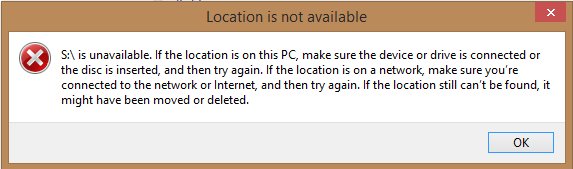
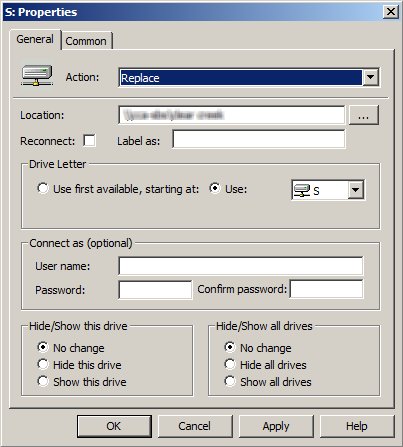

Hi,
To solve this issue, it’s possible to modify the registry this way :
[HKEY_LOCAL_MACHINE\SOFTWARE\Policies\Microsoft\Windows\Group Policy\{5794DAFD-BE60-433f-88A2-1A31939AC01F}]
“NoBackgroundPolicy”=dword:00000001
This will disable background processing for drive mapping.
Hope this help.
How do you get to the screen above to change the action? If it’s right click / Properties.. my tabs are | General | Security | Customize |
Surface Pro 3, Windows 8.1, In a Domain.
Ron
RON you need to go to start menu and run REGEDIT or open the taskbar and file > run > regedit.exe then find the registry key Philippe mentione
This setting is in the Group Policy Editor on the server which assigns the drive mappings.
Edit the GPO which does the mapping:
User Configurations, Preferences, Windows Settings, Drive Maps
The window is from the properties of the Drive Maps