How to synchronize your computer’s clock with a time server
Many things in your computer depend on having the correct date & time. Fortunately, there are network time servers all over the Internet that you can use to keep your computer’s clock in perfect sync. The trick is knowing which time server to use and how to configure the setting. The Network Time Protocol, or NTP, is the protocol your computer uses to communicate with other time servers across the network. You may have an NTP server on your local network but if not, you can use one of the many NTP servers on the Internet.
Step 1
First, open your date & time properties and make sure you are on the correct time zone. The NTP protocol will adjust your computer’s time, but not the time zone. You have to enter that manually. Also, if your location observes daylight savings time, make sure you check the box as appropriate.
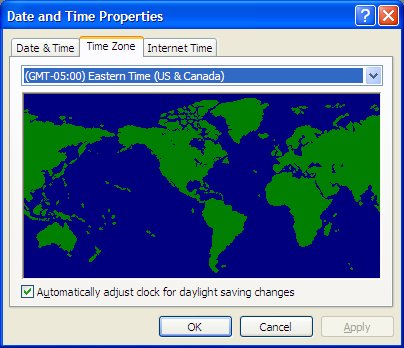
Step 2
If you have Windows XP and are NOT part of a domain you will see an “Internet Time” tab. This is where you set the NTP server you want to sync with. The default time server, time.windows.com, is notoriously unreliable. Perhaps because every Windows PC built in the last 7 or 8 years is set to synchronize with that server. Instead, the time server I use is north-america.pool.ntp.org. This is not really a time server at all. In fact it is a whole pool of time servers in North America that have agreed to let people use them. If you are outside North America, you can find a pool in your region by visiting http://support.ntp.org/bin/view/Servers/NTPPoolServers
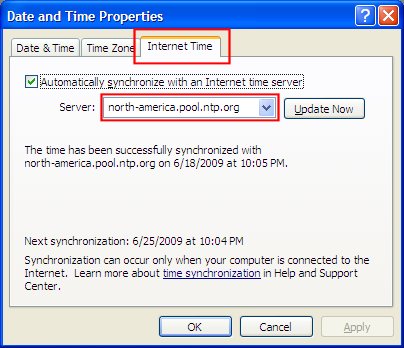
Step 3
Now all you have to do is click the “Update Now” button to test it. You should see a message that the time has been successfully synchronized. If not, check that you entered the correct server name and try again. Also, make sure your clock is set to the correct date. If your time if off by more than 15 hours, it won’t work. Once you have it configured correctly, your clock will be synchronized automatically with a time server once a week.
Synchronizing Time on a Domain
If you don’t see an Internet Time tab, your computer might be part of an Active Directory domain. In that case, your computer will receive it’s time from a domain controller. In that case, all you need to do is make sure your domain controller has the correct time. To do this, log on to your domain controller as an administrative user and execute the following commands:
For Windows 2003 Server
w32tm /config /manualpeerlist:north-america.pool.ntp.org,0x8 /syncfromflags:MANUAL
w32tm /config /update
net stop w32time
net start w32time
w32tm /resync
For Windows 2000 Server
net time /setsntp:north-america.pool.ntp.org
net time /querysntp
net stop w32time
net start w32time
w32tm -s
Once your server has obtained the correct time, the rest of your client PC’s will follow suit.
