Every time you open IE9 a new tab appears saying “Your browser has been upgraded”
This can be very frustrating. I don’t mind the tab appearing once, but if it appears every time you start Internet Explorer it gets really annoying really quick. One way to fix it is to uninstall and re-install IE9. However, there is a much easier solution.
Method 1: Import REG file
Download the following registry file to your computer and double-click it. When asked if you want to import the changes into the registry, click “yes”
Method 2: Edit the registry manually
- Click Start -> Run
- Type regedit and click OK
- Navigate to HKEY_CURRENT_USER\Software\Microsoft\Internet Explorer\Main
- Right-click on IETourNoShow and select Modify
- Change the value to 1 and click OK.
- Close the Registry Editor
If the IETourNoShow value does not exist, create a new DWORD value and name it IETourNoShow
Note that this only applies to the current user. You will have to apply this fix again for each user.
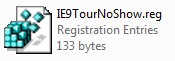

😛 THANK YOU THANK YOU THANK YOU
now there is not annoying Tab at the start you are the boss THANKXXXXX
I used IE9TourNoShow to get it workin.
Thanks
this works but not after some security updates have been installed.
I had IE9 installed, and this key in place as to avoid the “your browser has been upgraded tab”.
After a superseding IE9 update from June 10th for IE9, the tab came back up, and the registry key to block it is still present.
You may also need this value in the same key
“PrivacyPolicyShown”=dword:00000001